How to set DuckDuckGo search engine as default?
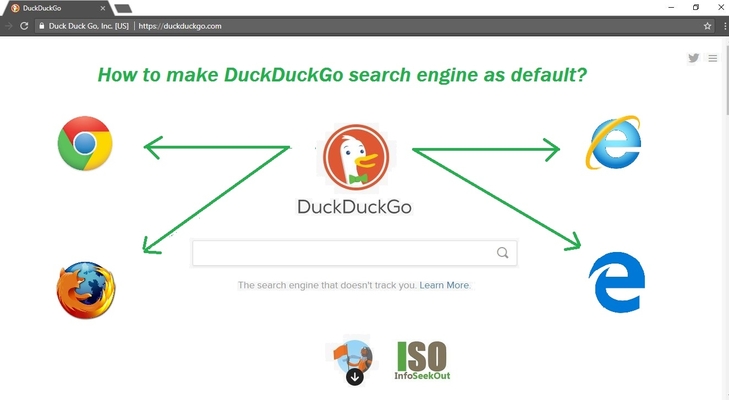
Unfortunately, most of us are not aware that we leave traces while searching queries on search engines. These traces are collected by search engines in order to show the relevant advertisements. The traces collected can contain your browsing history, personal information etc.
Even the users who are privacy conscious and who use incognito or private browsing modes on their web browsers still fall prey to the tracking. There is no much privacy protection in those browsing modes. Thus, you become the ad targeting point.
Tracking your search queries may not contain the sensitive information. But what about the privacy of a user. What if don’t want to be displayed with advertisements about the product or item you no longer interested to own?
Related article: Browser Fingerprinting: A fingerprint that can track user private browsing.
Here is one solution. Just change your default search engine. The default search engine is the one that determines where your searches should go. It controls what should see when you enter them through the address bar or search bar.
Set it to the best search engine which gives priority to user privacy over other factors. DuckDuckGo search engine is the best example.
Why should you switch to DuckDuckGo search engine today?
Below are the 3 reasons to choose:
- Don’t store your personal info.
- Don’t follow you around with ads.
- Moreover, don’t track you. Ever.
How to set DuckDuckGo search engine as default in Chrome?
Method 1:
- Open your Chrome browser.
- Enter the URL -> https://duckduckgo.com/ in the address bar.
- Hit enter and Bookmark the website.
- Now, go to Settings by clicking at the top right.
- Under “Search engine,” click Manage search engines.
- Find “Other search engines.”
- To the right of DuckDuckGo search engine, click More.
- Select Make default.
- That’s it.
Method 2:
- Open your Chrome browser.
- Go to Settings by clicking … at the top right corner.
- Scroll down to the Search engine.
- Click on Manage search engines.
- Click on ADD under Other search engines.
- Enter the following:
- Search Engine: DuckDuckGo
- Keyword: duckduckgo.com
- URL with %s in place of query: https://duckduckgo.com/?q=%s&atb=v81-4__
- Click Save.
How to set DuckDuckGo search engine as default in Firefox?
- Open the Firefox web browser.
- Go to Options (Under Tools).
- Click on Search Tab in the left sidebar.
- Choose DuckDuckGo search engine from the drop-down box.
- That’s it. Now, you have successfully set DuckDuckGo search engine as your default.
How to set DuckDuckGo search engine as default in Microsoft Edge?
Open the Microsoft Edge web browser.
- Click on … icon at the top right corner.
- Select Settings and Scroll down to Advanced Settings.
- Click on View Advanced Settings.
- Scroll down again. Under Search in the address bar with – click Change search engine.
- If you don’t see DuckDuckGo search engine in the list, just visit https://duckduckgo.com in Microsoft Edge.
- Finally, click on Set as default.
How to set DuckDuckGo search engine as default in Microsoft Internet Explorer?
- Open the internet explorer.
- Go to DuckDuckGo home page – > https://duckduckgo.com/
- Click on Add DuckDuckGo to IE at the top right corner.
- Click the button “Add DuckDuckGo as a search engine” to get started.
- In the popup window, click Add.
- Click on the Tools icon (Gear symbol) in the top-right of the browser.
- Select Manage add-ons from the drop-down menu.
- Click on the Search Providers under Add-on Types.
- Select DuckDuckGo in the list of search providers.
- Click on Set as Default towards the bottom.
Conclusion: Don’t let your privacy compromised going forward. Act now. Set DuckDuckGo search engine as your default and take back your privacy!

On Firefox: There is no options under tools on a Mac.
Please help!
I have a Windows 10 system with with the Edge Browser and Bing search engine, but I have DuckDuckGo available and set as my Default Search Engine for “Address Bar Searches.” I also have the CCleaner Browser installed and set as my Default Browser instead of Edge.
My questions:
1 – How can I make my DuckDuckGo Settings changes save permanently? Currently when I make Settings changes and click Save and Exit, my DuckDuckGo settings are lost once I close my CCleaner Browser window.
2 – How can I set DuckDuckGo to be my permanent replacement for Bing when I use CCleaner as my Default Browser? It appears that CCleaner uses Bing even though I have DuckDuckGo set as my default search engine in Edge.