Did you know? You can install WordPress locally on your Windows running computer. Not to mention, most of the bloggers, website owners had to install WordPress locally on their machines at least once. Setting up a local server environment for WordPress isn’t too difficult. In fact, a person with little or no technical knowledge can set up localhost easily in just few minutes.

Why do bloggers or website owners like to install WordPress locally?
The reasons for this can be many. Some wants to test the website or blog before hosting the files onto a server. Others want to test the plugins and themes before adding them on their site. A few people wants to learn how the WordPress functions and they just don’t want to buy the server space for that purpose.
Let it be any reason for installing the WordPress locally on your own machine. Here, in this article we are going to explain detailed steps on how to do that exactly. All you need to have is, working PC, downloaded WordPress copy and a Server software likewise WAMP.
Why Should You Install WordPress Locally?
A WordPress installed on local machine perfectly helps in testing the site. So that it don’t have any impact to the live site performance.
What are the advantages you get if you install WordPress locally?
Below are some of the advantages you get if you install WordPress locally:
- No Impact to Live Site: As can be seen above, installing WordPress on a local computer can help you test/design your website without having any performance problems.
- Testing Becomes Easier: It’s easier to test any new plugins or plugin version without having to worry about whether it is compatible with your version of WordPress. An incompatible version of a plugin can crash your site.
- Faster Execution Times: Since everything that you install and run will be on local machine, the execution times are much faster. Besides, you don’t need to upload any files and the results of changes are immediate. This can not only save a lot of your time but also saves bandwidth as well.
- Serves as Backup: If your WordPress website or blog gets hacked or crashed, it can serve as the backup copy.
- Don’t Need to Pay: Since both WordPress and WampServer are open source, you don’t have to pay anything. Just download the compatible version copies for your operating system and run it. Another key point is, you don’t have to own a domain name.
What are the disadvantages you get if you install WordPress locally?
In the first place, you have seen advantages we get if we install WordPress locally. Now, let us see why you cannot stick to localhost forever. Of course, there are many advantages in installing WordPress locally. At certain point you have to take the site to hosting server. Below are the few reasons for it:
- Better Uptime and Availability: In order to serve the users requests, server has to be up and made available all the time. This is something that cannot be achieved with the local machines as they were not able to serve multiple requests at all the times.
- Better Performance: The performance of a website that is hosted on a server will be usually high. This is due to the good hardware, software configurations and maintenance.
- Backup and Recovery: Most of the hosting service providers do automatic backups for their customers. These backups are helpful in recovering the websites after crashes. Hosting service providers usually charge a certain fee if you would like recover your website from their backup. So make your own backup copies at regular intervals.
What are the localhost server software’s that allows to install WordPress locally?
- WampServer (Apache, PHP, MySQL on Windows)
- XAMPP Server (Cross-Platform (X), Apache, MySQL, PHP and Perl)
- MAMP (My Apache – MySQL – PHP)
- Local by Flywheel
- DesktopServer from Serverpress
- Vagrant from HashiCorp
Before jumping into the detailed instructions, let us give a brief introduction about WordPress and WAMP Server.
What is WordPress?
WordPress is a free and popular online publishing platform. The software give emphasis to accessibility, performance, security, and ease of use. Furthermore, it helps you to start a blog or build a website in seconds without any technical knowledge.
Did you know? WordPress is currently powering more than 28% of the web. In 2005 WordPress.com was created to bring the WordPress experience to an even larger audience.
What is WAMP Server?
WAMP stands for Apache, PHP and a MySQL database on Windows. It creates a Windows web development environment on WAMP installed machines. Alongside, Wamp Server comes with PhpMyAdmin which allows you to easily manage your databases.
How to download and install WAMP Server?
To download the Wamp Server software click here. Choose the 32-bit or 64-bit depending upon your processor. The following steps explain the installation of 64-bit version but the steps remain same for x86 or 32-bit setup as well.
- Double click on the downloaded file to start the installation process.
- Choose the language of your preference and click ok.
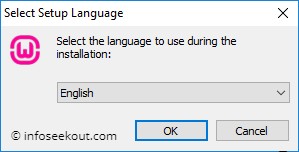
- The next step is to accept the license agreement. Choose the option “I accept the agreement” and click next.
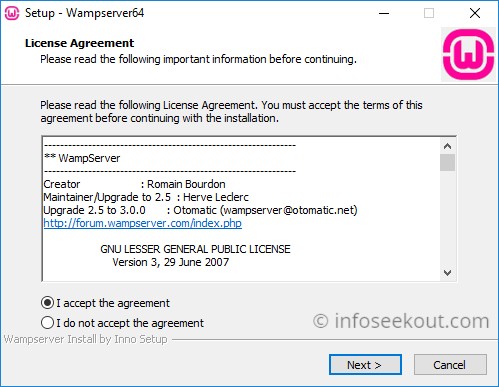
- You will be displayed with an information dialog box explaining about the installation of Wamp Server. Read it if you would like to and click on Next.

- On the next window choose the location where you want to install Wamp Server by clicking Browse. If you have no interest or knowledge about selecting the installation directory, just leave it default. Click Next.
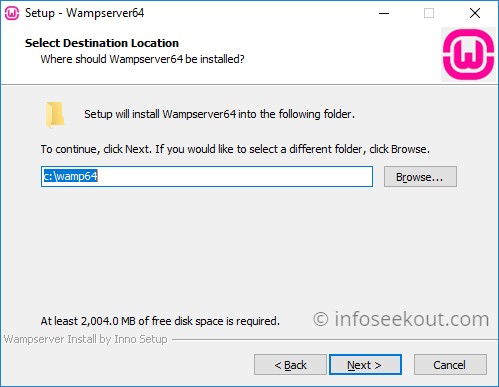
- The next step is the final step of installation. Click on “Finish” to complete the installation process.
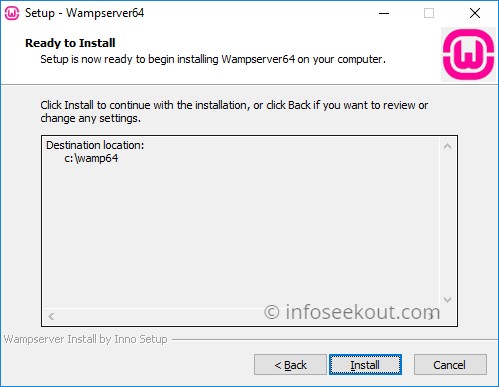
How to download and install WordPress locally in WAMP Server?
Open the installation path of Wamp Server. It should be C:\wamp64 if you have not changed the installation directory at the time of installation.
- Go to WordPress site and download the latest stable release of WordPress.
- Extract the downloaded WordPress zip file to the www folder of Wamp installation directory. Your installation path should be similar to the below.
C:\wamp64\www\wordpress
- That’s all. Now, you have successfully installed WordPress in your local machine. Now, to test it. Run the Wamp Server application by double clicking the icon on your desktop.
- Open your favorite browser and type localhost in the address bar. You should see window similar to the below with wordpress folder listed under Your Projects.
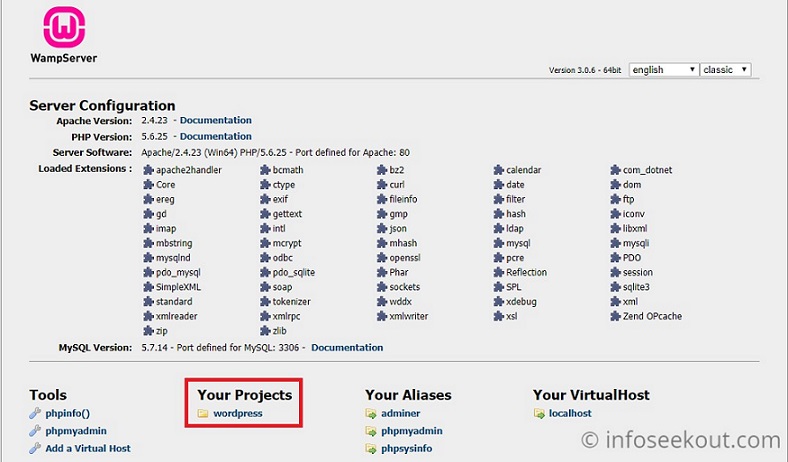
- To setup WordPress for the first time, click on phpmyadmin under Tools.
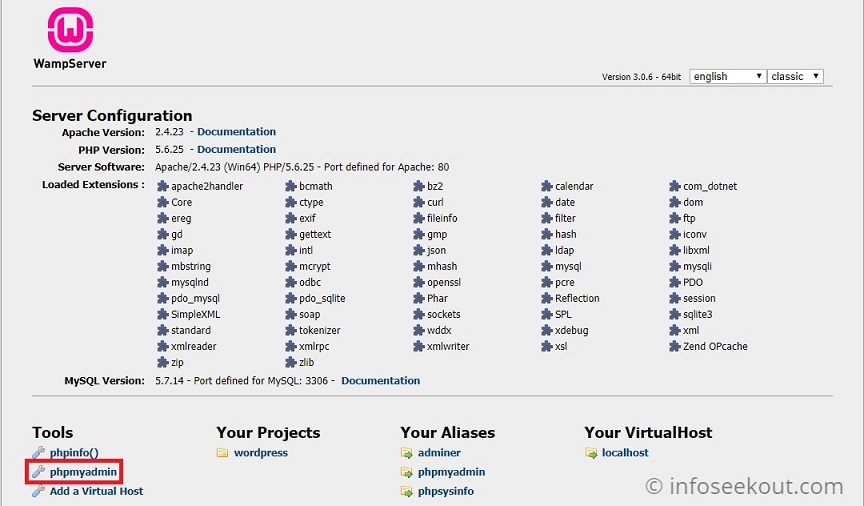
- Now, you will be taken to the login page of phpMyAdmin. Enter the Username as “root” and Password is blank by default. Click on Go.
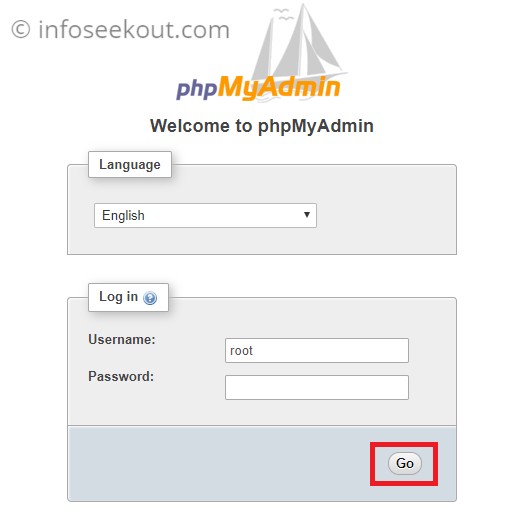
- Create a new database for your WordPress site or blog by clicking on the New.
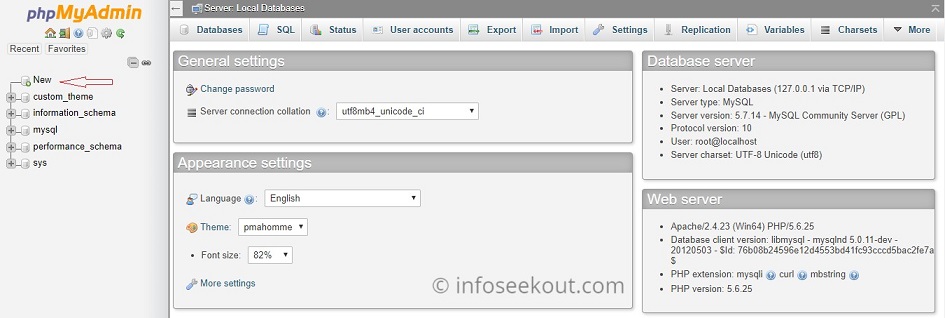
- Enter the database name and click on create.
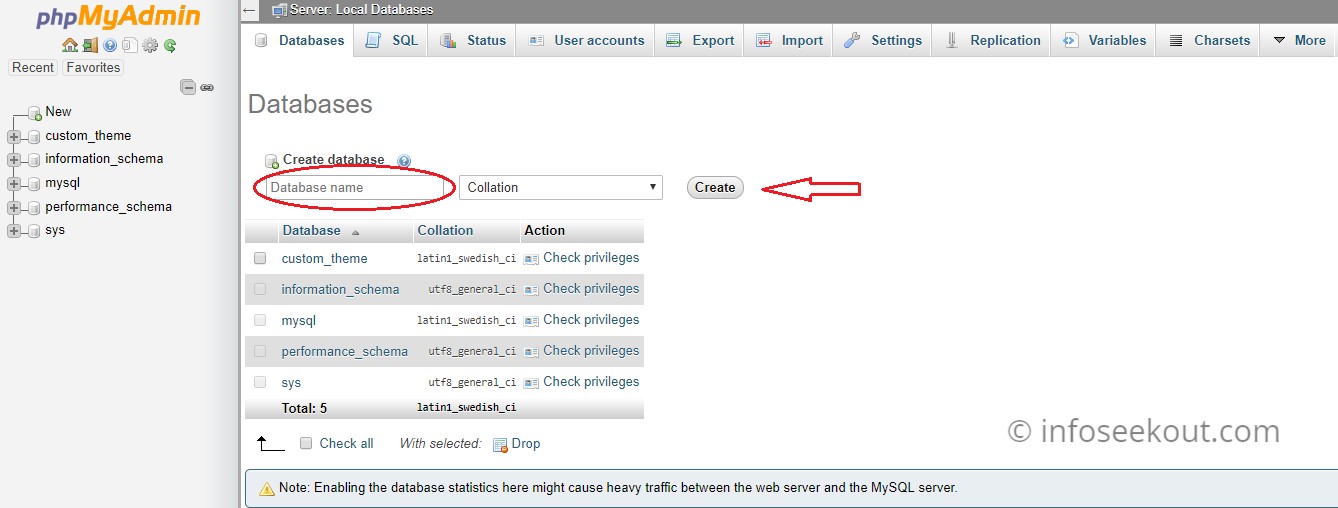
- Enter the following URL in your web browser -> localhost/wordpress. Here wordpress is the folder you will get after extracting the zip file downloaded from wordpress.org. Rename the folder to your site name. Now your website URL on local machine changes to localhost/your site name. Once you enter the URL, you will be displayed with the window similar to below.

- Select the language of your choice and click on Continue.
- The next page you will see is the Welcome to WordPress Installation Process. Enter all the details and click on Install WordPress.
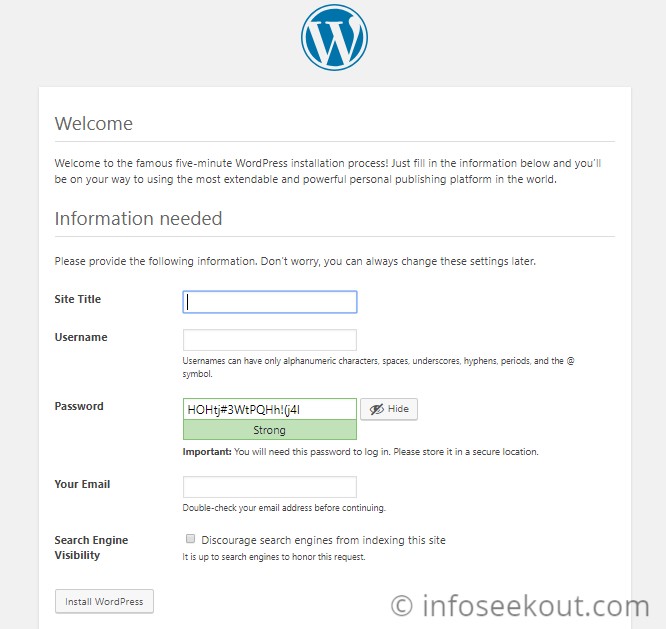
- A success page gets displayed as shown below. Click on Log in button for the login page.

- On the login screen enter your username and chosen password to login to your WordPress site. Below is how the WordPress dashboard looks once your login is done.
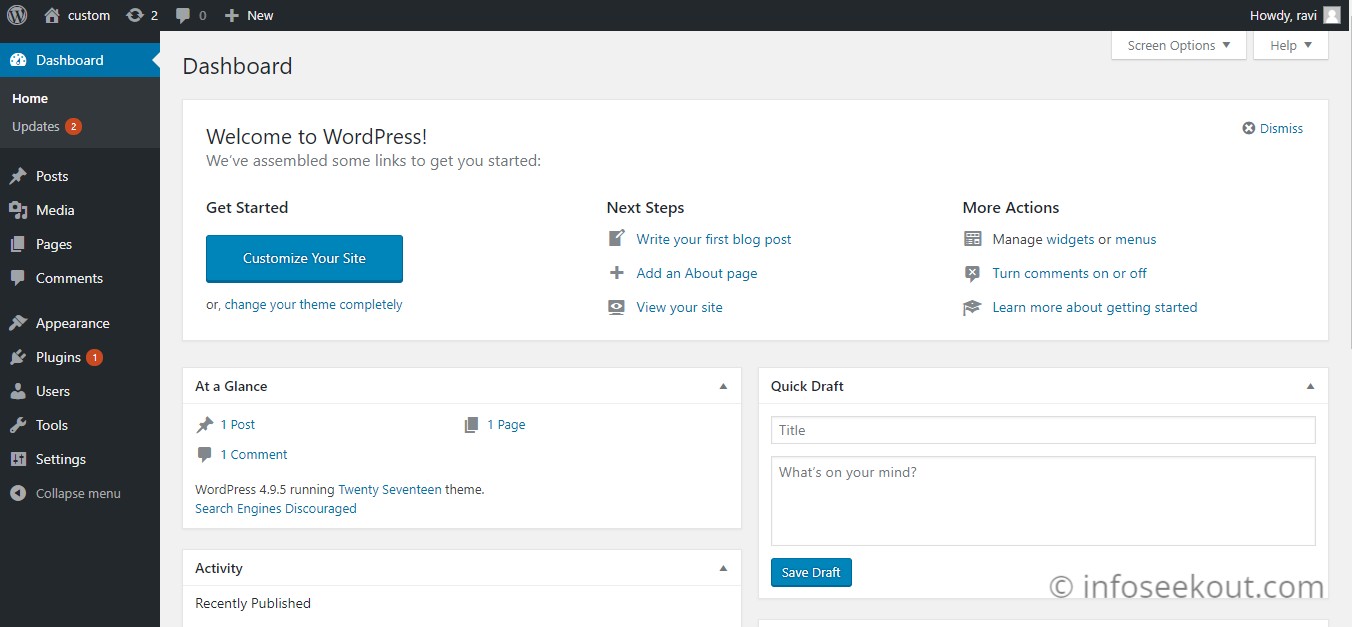
Also Read:

Very nice such a good info