Do you want to read or access all of your emails from Gmail account in Offline? If your answer is yes, then you should configure or add your Gmail account to mail clients like Microsoft Outlook or Mozilla Thunderbird. It allows you to access Gmail Offline. This post explains how to add Gmail account in outlook and few tips that you need to know to successfully configure Gmail account to outlook.
Update: This post has been recently updated with solution to the error message – “Sorry, we couldn’t sign you in to google – imap“.

For Techies:
- Techies can skip the following (if you are aware) and move directly to the bottom of the content for a tip 1 & tip 2.
For Non-Techies:
- If you are a non-techie please follow the below steps.
- Log into your Gmail account.
- Go to the Settings by clicking the gear icon on top right corner.
- Click on the Forwarding and POP/IMAP tab.
- Go to IMAP Access and make sure IMAP is enabled.
- Click on save changes.

Now, open Outlook and go to File tab.
Click on + Add Account button which is right above the Account and Social Network Settings.
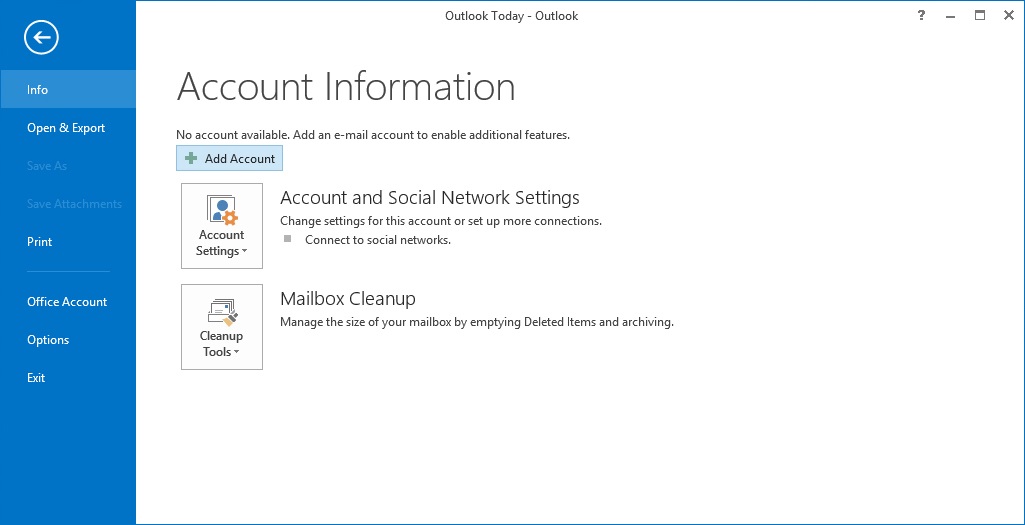
Select Manual setup or additional server types and click Next.

Then under Choose service select POP or IMAP and click Next
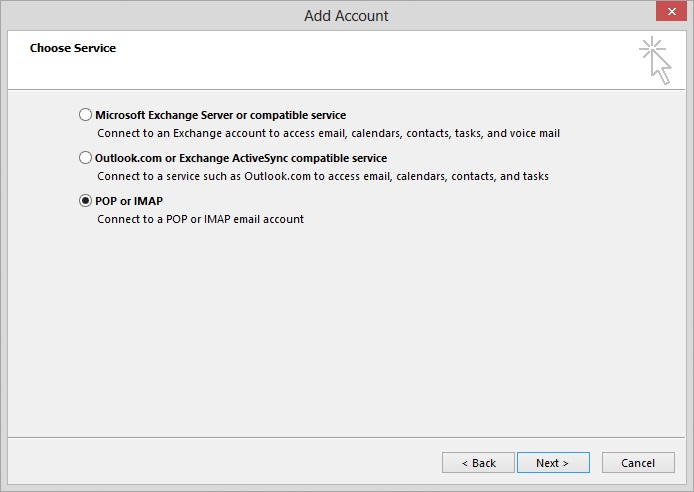
Enter the user information and server information as follows:
- Account type: IMAP
- Incoming mail server: imap.gmail.com
- Outgoing mail server (SMTP): smtp.gmail.com
- Then add your login information as below.

************************************************************************
Sorry, we couldn’t sign you into google – imap
The above error message is most common now a days. If you open your outlook, then you are no new to see the above message. It can be very frustrating when you are popped up with Gmail sign-in window, asks permission for Microsoft apps. And fails every time even though you input the correct password and allows access.

Here is the link to the community on Google which can solve your problem.

The recommended answer in the above forum is to “Enable optional connected experiences”. Even though this is optional, most of the users confirmed that simply enabling this option worked for them like a charm. And few users wrote that without their knowledge this feature has been turned off and may be as part of Windows/Office updates.
To enable this feature, go to File tab in your outlook, click on Office Account and click Manage Settings. See the below image for reference.
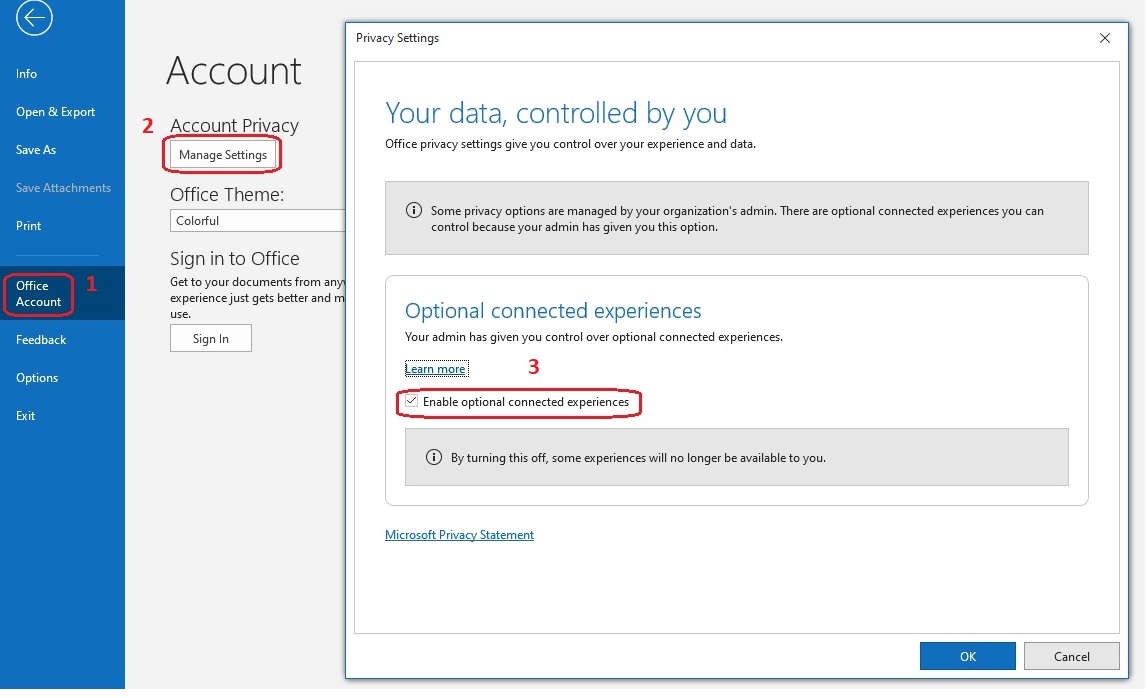
If you still face issues in adding your Gmail account to outlook, keep reading further. It is the ultimate solution and works definitely. After referencing a few websites on the web, I have found that using the below settings fixed the problem and personally tried it as well. Guess what? It worked. Now, here are the settings you should use while configuring your outlook.
Change Incoming mail Server to imap.googlemail.com and Outgoing mail Server to smtp.googlemail.com.
By default, Google suggests using Incoming Mail (IMAP) Server as imap.gmail.com. And Outgoing Mail (SMTP) Server as smtp.gmail.com. However due to some unknown reasons these settings are causing syncing issues. Read the Microsoft answers forum if you would like to know more details on this issue.
************************************************************************
Click on More settings and go to Outgoing server tab.
Check the box My outgoing server (SMTP) requires authentication and select the radio button next to Use same settings as my incoming mail server.

In the same window go to Advanced tab and verify the following:
- Incoming server (IMAP): 993 or 143
- Use Incoming server encrypted connection: SSL
- Outgoing server (SMTP): 25 or 465
- Use Outgoing server encrypted connection: TLS
- Click OK when finished.

Click Next.
If you’ve entered everything correctly, both tasks will be completed successfully and you can close the window and again click Next.
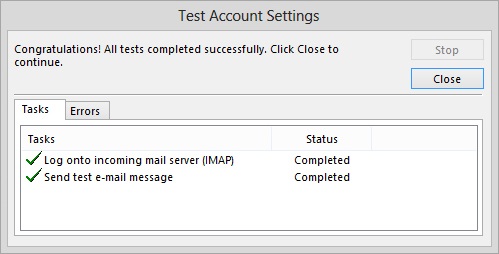
Don’t you see the green tick marks as shown in the above screenshot? Does your email client show the “password incorrect” error even after entering the correct details? It’s probably because you have not enabled the access for less secure apps in your Google account.
Tip 1: Turn on or enable access to less secure apps.
How to Turn On or Enable Access to Less Secure Apps for Gmail Offline?
Option 1:
- Log on to your Google account at https://myaccount.google.com/
- Go to Sign in & Security in the left pane.
- Select Connected apps & sites
- Next to “Allow less secure app”, select Turn ON. (Note: This setting is unseen if your administrator has locked account access to less secure app.)
Option 2:
Upgrade to a more secure app that uses the latest security measures.
Why is access to less secure apps off by default for Gmail Offline?
Google blocks your sign-in attempts on some apps or devices if they do not practice modern security standards. Since those apps and devices are easier to break into, blocking them allows Google to keep your account safe. Thus, you will see a “Password incorrect” error when trying to add Gmail account to Outlook or Thunderbird.
Tip 2: Sign out of your google account on web browser before you attempt once again to add Gmail account to Outlook.
Note: If you don’t sign out, the access to the less secure app will be set to default (OFF). Consequently, you will be displayed same “Password incorrect” error message again.
If you have followed above steps correctly, you’ll get “You’re all set!” message.
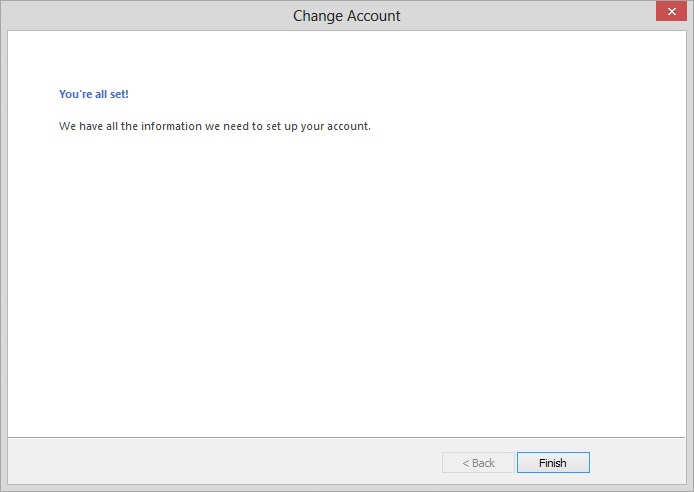
Click Finish.
Now you can check your emails in Outlook.
Conclusion: I hope the above tips helped you in fixing the issue Sorry, we couldn’t sign you into google – imap. Did it work? No, it didn’t? do let me know by commenting.
Related Articles:

Leave a Reply